Faq
General FAQs
LightCh8in does not sell directly to end users. You need to log in to your member account to see prices. To register as a member, you will need to:
- Fill out a short application with your company information.
- Upload supporting documents (business license and resale permit), and then submit them to our website. We will review and approve your application within 24 hours after submission.
1) Register and log into your account.
2) Add the items that you want to purchase to your shopping cart.
3) Complete the payment process.
4) System will notify you when your order gets shipped and provide a tracking number.
We accept PayPal and Credit Card payments.
LightCh8in does not sell to end users directly. Contractors need to log in to their member account at www.lightch8in.com to view prices.
Memership and Discount
Create a LightChain account and login to receive discounts, offers, and shipping options, including: FREE shipping on all orders over $500 and $10 flat rate shipping on all orders under $500.
Enter your coupon code before check-out to receive your discount.
In order to best serve our customers, maintain competitive pricing, and offer the best deals and incentives to our members, we do not share our pricing with the general public. Please create an account and login to view pricing.
Go to the create account link on our website. Fill out the requested information and submit it. You will receive your account login information and member pricing once your request has been received and processed.
Shipping and Purchasing
We offer Free shipping to our members on all orders over $500 and $10 flat rate shipping for orders under $500.
At checkout, you can select one of our discounted UPS Express expedited shipping options to ship your order.
All items in stock and ordered before 3:30 PM EST will ship the same day (excluding weekends or holidays). Orders will ship from one of our distribution partners located in California or Florida. Orders should arrive in 1-4 business days depending on your location.
Depending on the vendor’s available inventory, orders will ship from the closest warehouse location.
Orders that are received before 3:30 PM EST will ship the same day it was received (except on weekends or holidays). It will be delivered 1-4 business days depending on availability of items.
If the order has NOT been processed, then you can adjust or add items to your order. You CANNOT add or modify your order once it has been processed. You will receive an email notification when your order has been processed.
Email our team at customerservice@lightch8in.com with your order number and details about the missing item(s). A customer service rep will contact you to resolve the issue.
You will receive an email notifying you when the order has been processed. It will have tracking information for your order in that email.
Emailour team at customerservice@lightch8in.com with your order number and details on the missing item(s). Customer service will contact you to resolve the issue.
Inventory for each item is listed and updated daily on our website.
All available finish options are listed for each item on our website. Custom finishes are available with a minimum order quantity and can be requested by emailing us at customerservice@lightch8in.com
All available color temperature options are listed on our website. Special order color temperatures are available on request. Please email customerservice@lightch8in.com for more information.
Click on the spec sheet tab located in the item description on our website to either view or download the spec sheet.
Estimated back order delivery dates will be listed on the inventory info for each item on the website.
Email customer service at customerservice@lightch8in.com if your discount code wasn’t applied.
Email customer service at customerservice@lightch8in.com to cancel any order. Refunds will be processed once the cancel request has been received. Once an order has been shipped, the customer is responsible for shipping back the return items. Refunds will be issued once the returned items have been received.
Please check your order confirmation email for tracking information.
Return and Warranty
Click the RMA link on the website. Fill out the requested information. Email the completed forms to our team at customerservice@lightch8in.com. We will contact you to complete the return process.
Click the Warranty Claim/RMA link on the website. Fill out the requested information. Email the completed form to our team at customerservice@lightch8in.com. Submit photos of the products under warranty. Our customer service team will review the information in order to honor your warranty claim.
Click the RMA link on the website. Fill out the requested information. Email completed forms to our team at customerservice@lightch8in.com. We will contact you to complete the return process and choose the credit my account option.
Warranty information is included with each product description on our website.
Yes. A return shipping label can be requested, though the customer is responsible for shipping costs when returning items. You can choose between getting a refund or account credit.
Customer FAQs
Contact us to receive the PDF files. We will send them to you as soon as we can. You can contact us through:
- Email: info@lightch8in.com
- Leave us a message on the CONTACT page
We would be glad to answer your specific question(s). Fill out the form on our Contact Us page or send us an email at customerservice@lightch8in.com. A representative will get back to you the next business day.
Smart(Bluetooth/WIFI) Lighting
Method 1: App operation.
Press the lamp icon. The control panel will pop up at the bottom of the screen. Click “Delete” in the upper left corner of the control panel. The fixture will flicker slowly 3 times. This indicates that the lamp is out of network and the lights have been successfully restored to the factory setting.
Method 2: Manual Operation.
Turn on the lamps for 15 seconds. Then turn off the lamps for 5 seconds. Repeat this process 4 times. Once the process is done, the lights will flicker slowly 3 times. This indicates the lights have been successfully restored to the factory setting.
Flicker means the fixture has an unsteady beam of light;
Flash means the fixture gives short bursts of light.
If the light fixture is turned on and it flickers slowly, that is normal.
If the light fixture is turned on and it flashes after a period of time, that is abnormal. Check whether the power supply system is working properly and that the Bluetooth is successfully connected.
If the flickering is slow, that is normal. That means the light is on, but it has not connected to the Bluetooth signal.
It is not in its factory setting. You can reset the lamps to their factory setting by:
Turning on the lamps for 15 seconds, then turning off the lamps for 5 seconds. Repeat this process 4 times. After completing the process, the light will flash slowly 3 times. This indicates the lights have been successfully restored to the factory setting.
Use the app on your mobile device to search for and see if you can discover Bluetooth signals. If you see the L, it is normal. You can add and control lamps. If the lamp is not discovered, check whether or not the power supply system and wiring are stable.
The range for adding lamps to the end of the group should be within 15 feet. The range for controlling lamps should be within 30 feet.
Reasons:
1) The signal is too weak. You may need to move closer to the lamp or get a signal repeater to strengthen the signal receptivity. Please contact us if you believe that you need a repeater.
2) The cellphone system version of the app is not compatible with our Bluetooth module.
3) The cellphone on which the app is on, should be less than 15 feet away while adding lamps.
4) Check to see if your device’s operating system meets the requirements for running the app.
BLE Mesh needs the device to support Bluetooth 4.0+LE. Check your operating system’s version to verify it is running:
- Android 4.4.2 or later
- iOS 9 or later on Apple devices.
The app will have instructions on how to add lamps. If you still can’t add lamps, check whether Bluetooth is enabled. If it is not, enable Bluetooth on your device. Reopen the app to add the lamps.
Only one mobile device can control the lamps at the same time. Check to see if other phones are connected to the app and/or lights. If so, exit the app and disconnect the lamps from the other device.
Exit the app. Check whether Bluetooth is turned on. If Bluetooth is NOT turned on, turn it on and connect the device to Bluetooth. Wait 30 seconds before reopening the App.
Have more questions?
If we still haven’t answered your question, you can contact us via the methods below. We will get back to you as soon as possible.